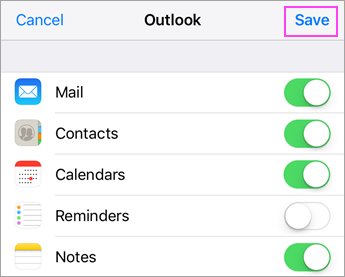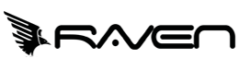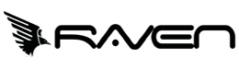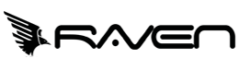How to configure exchange email on iPhone
Step 1
- Go to your iPhone or iPad's Settings > scroll down and tap Accounts & Passwords > Add Account.
- Note: If you're on iOS 10, go to Mail > Accounts >Add Account.


Step 2
Select Exchange.

Step 3
Enter your Microsoft 365, Exchange, or Outlook.com email address and a description of your account. Tap Next.
Tap Sign In.
Note: Tap Configure manually if you need to enter server settings.


Step 4
Enter the password associated with your email account. Tap Sign in or Next.

Step 5
The Mail app may request certain permissions. Tap Accept.

Step 6
Choose the services you want to sync with your iOS device and tap Save. You're done!